- Open Parsehub app
- Click on "New Project" button
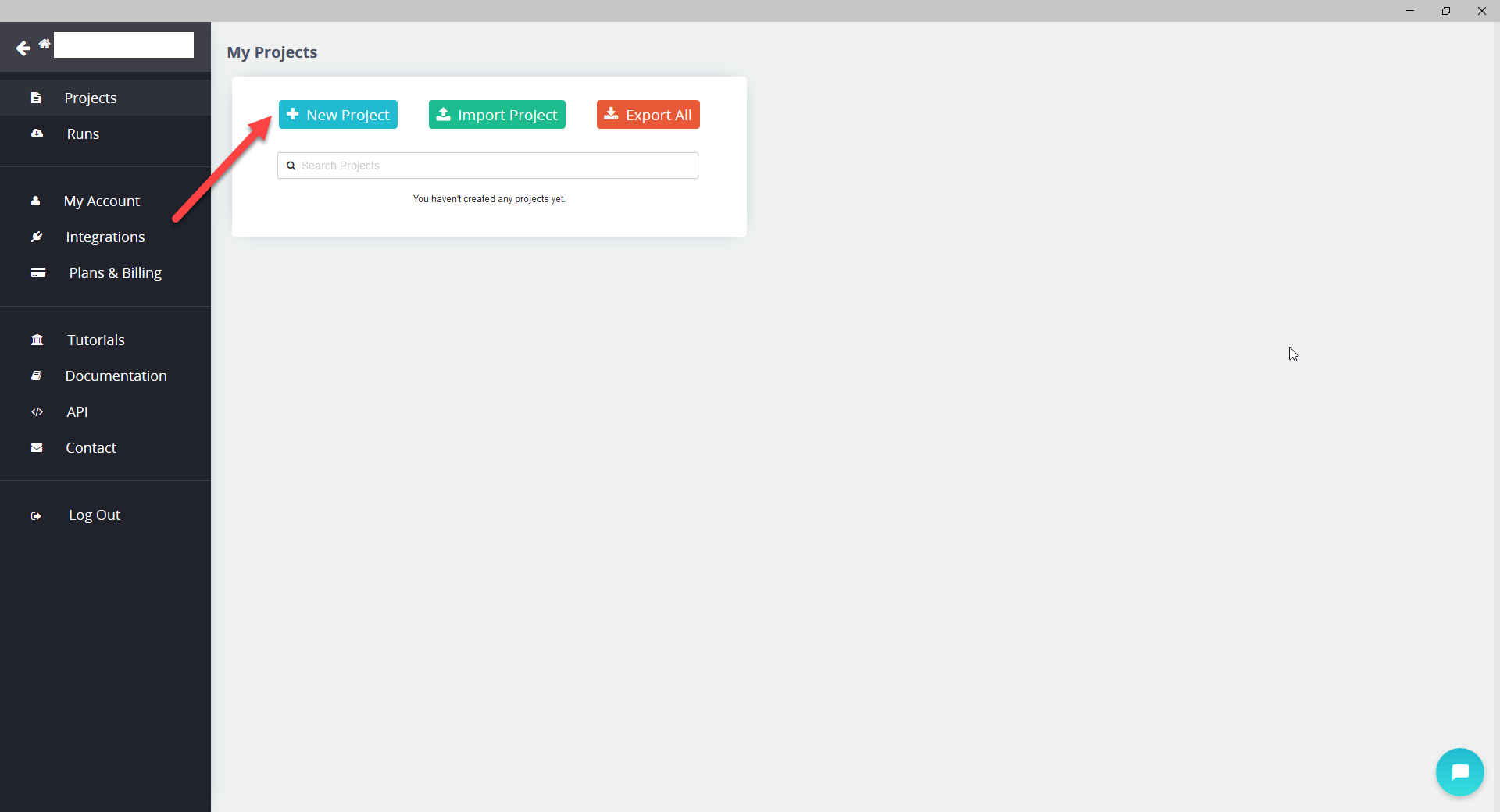
- Enter website you want to extract data from. As an example we used parsehub.com

- Pull toggle "Browse" to make it work (it should turn green)
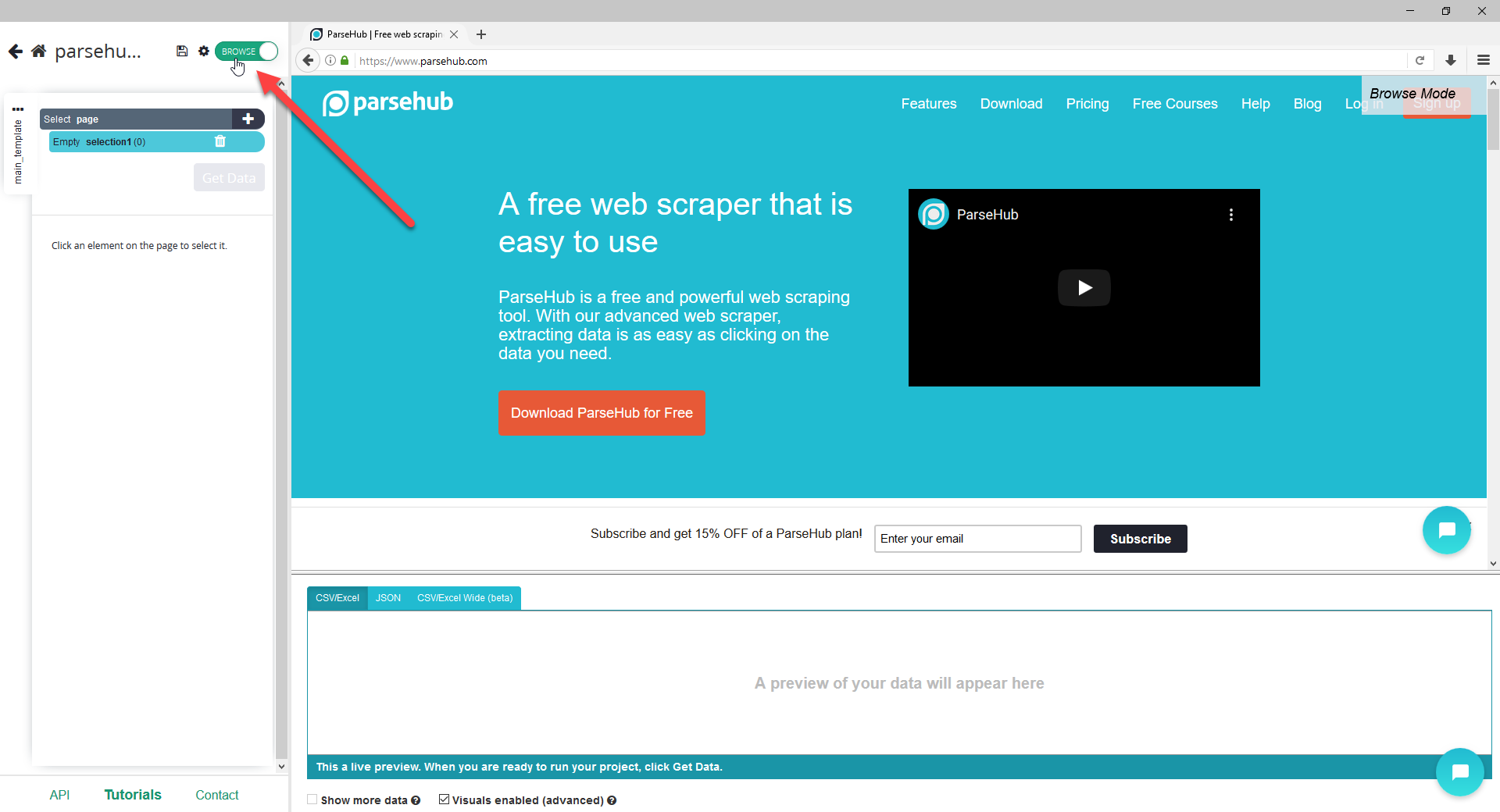
- Now you need to go to Options
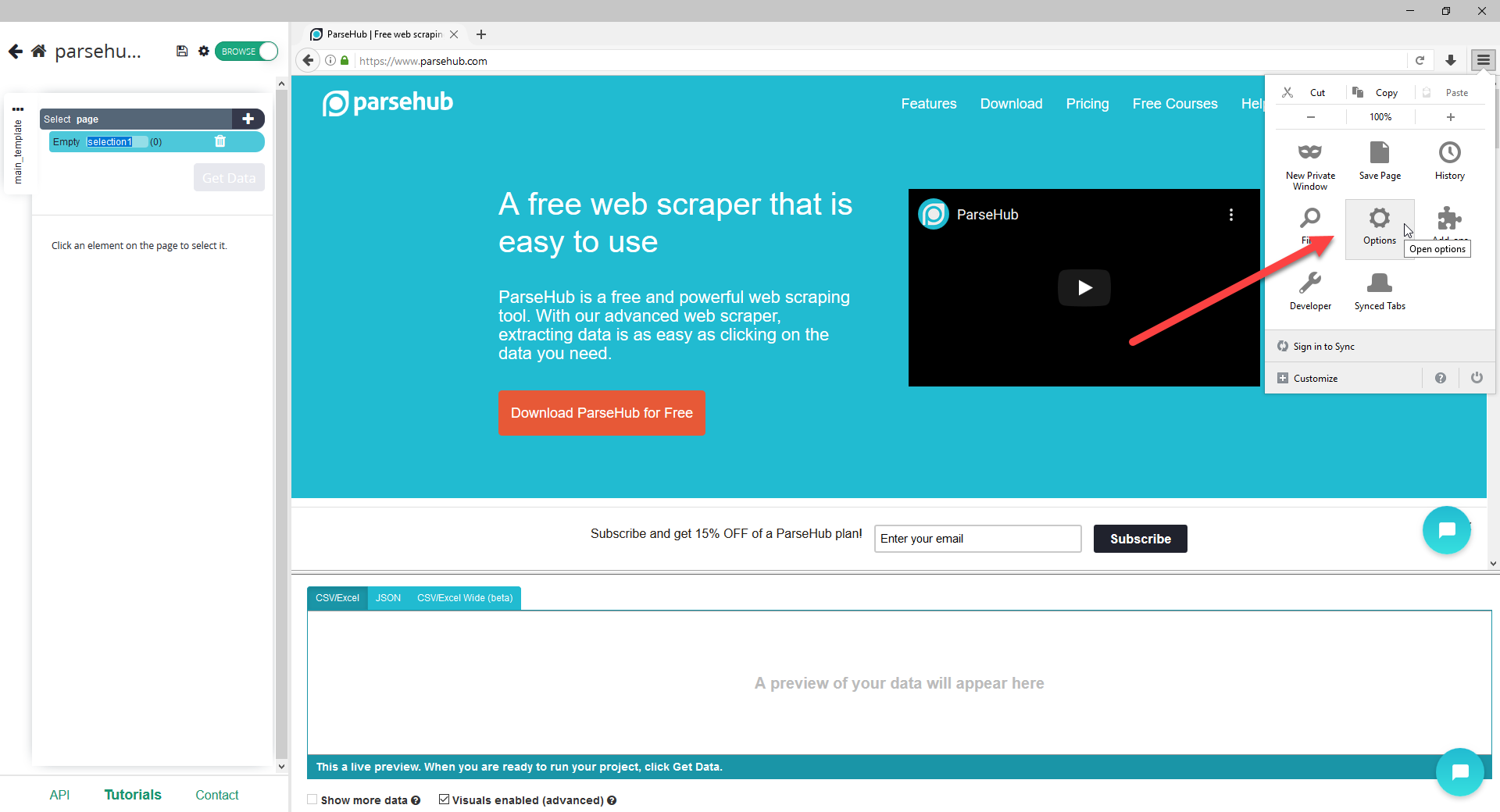
- Then you go to Advanced tab and click on Settings button
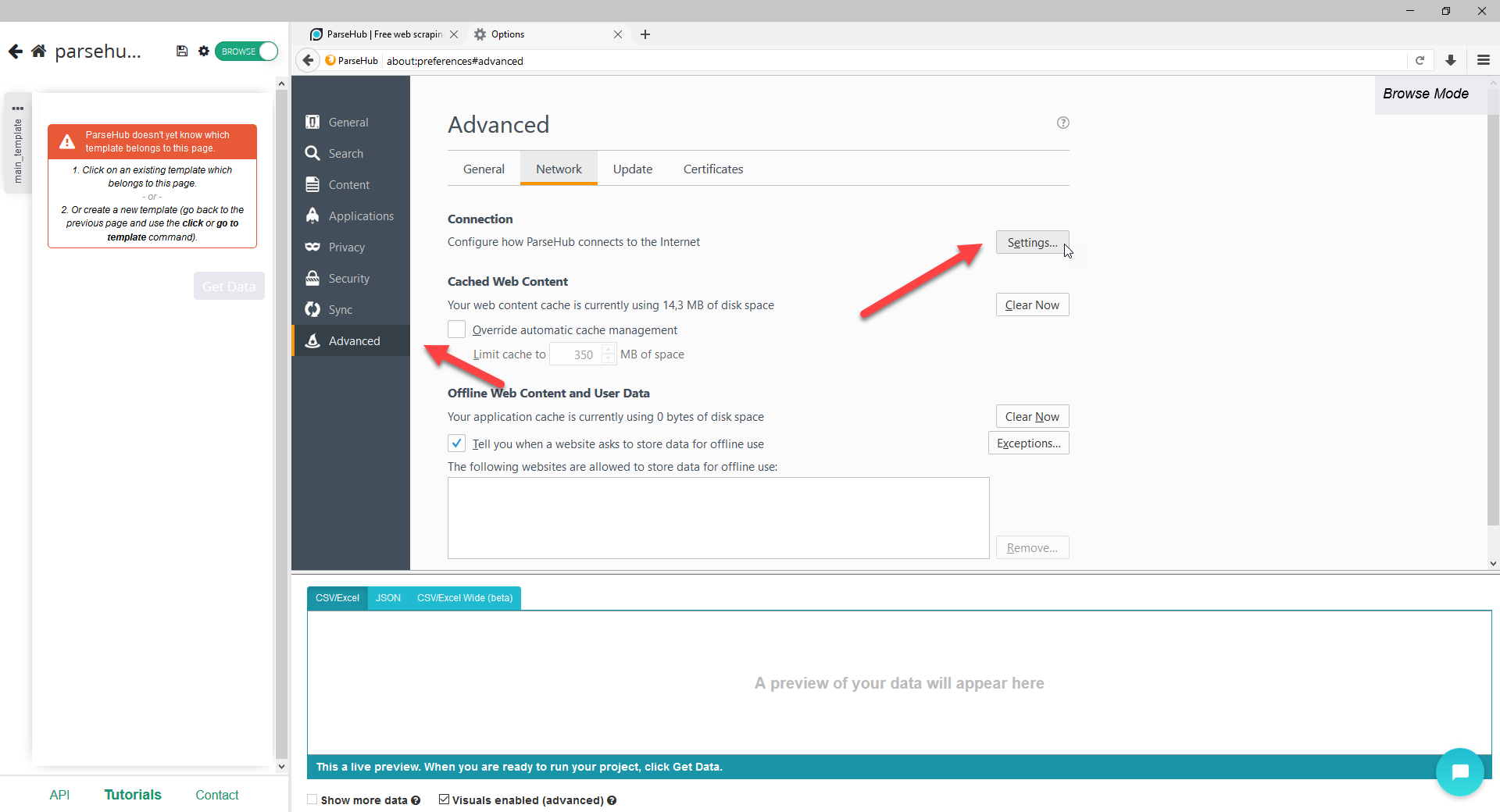
- In opened window youe need to insert information about server/IP and port you want to connect through. You can get this data from Froxy Dashboard. Click "Ok" button to apply all changes. Now you can close this window
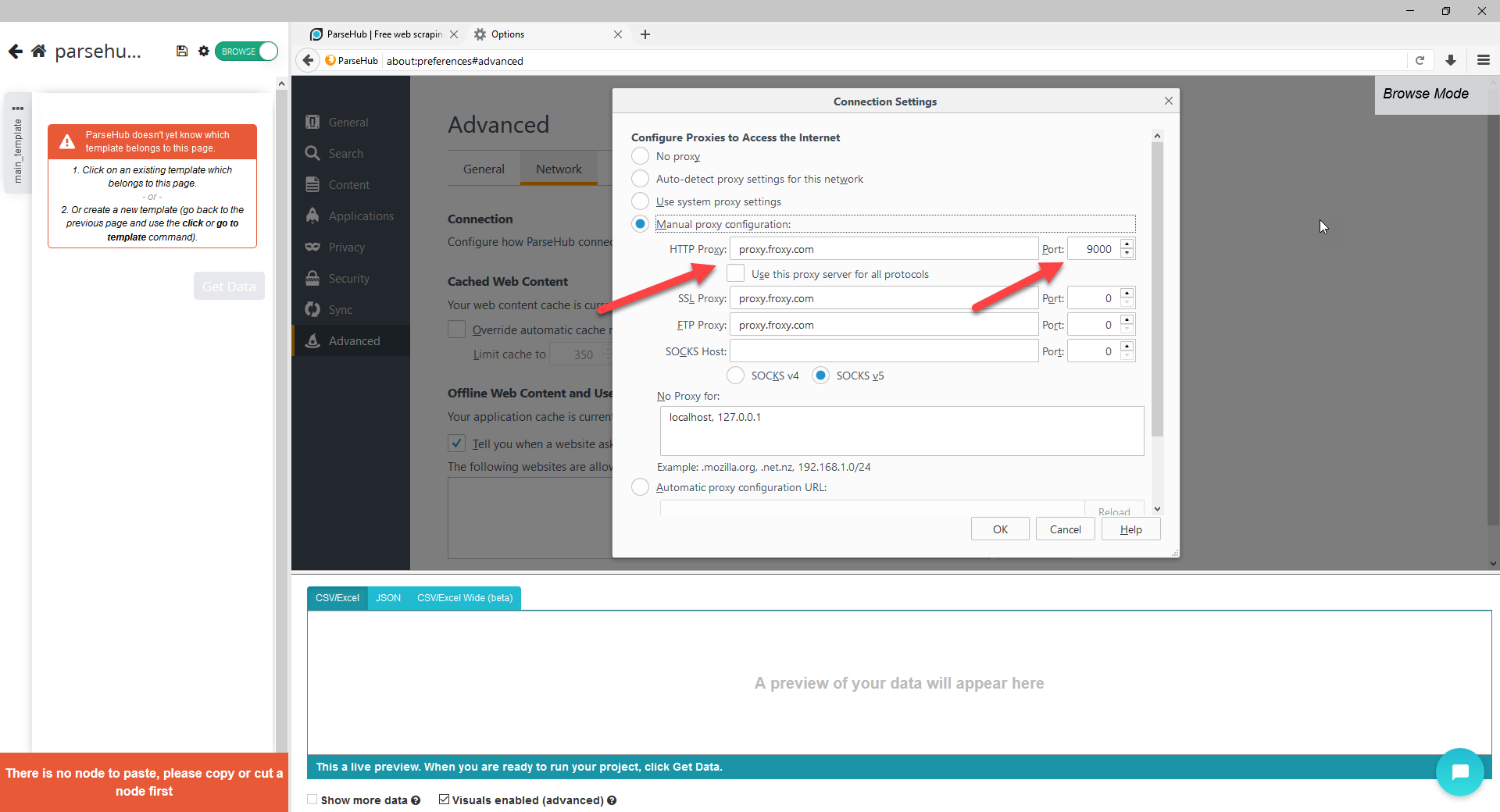
- After that you should choose what data you want to extract from chosen website. As an example we'll use some text data. After choosing an element (or a whole page) you need to click on "Get Data" button
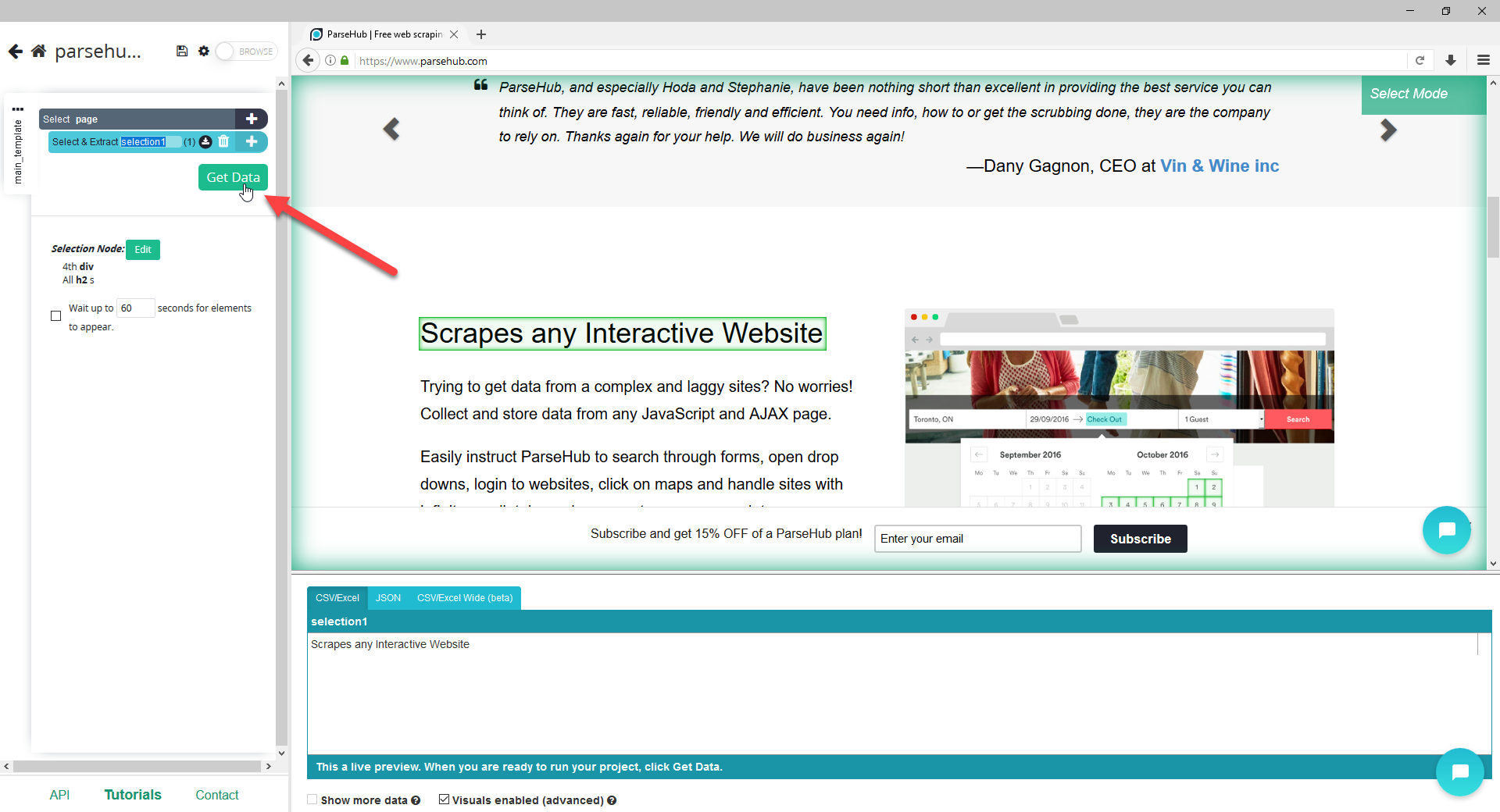
- In next window you can run your task in test mode, run it immediately or schedule running your task. Let's see what happen if we run our task immediately
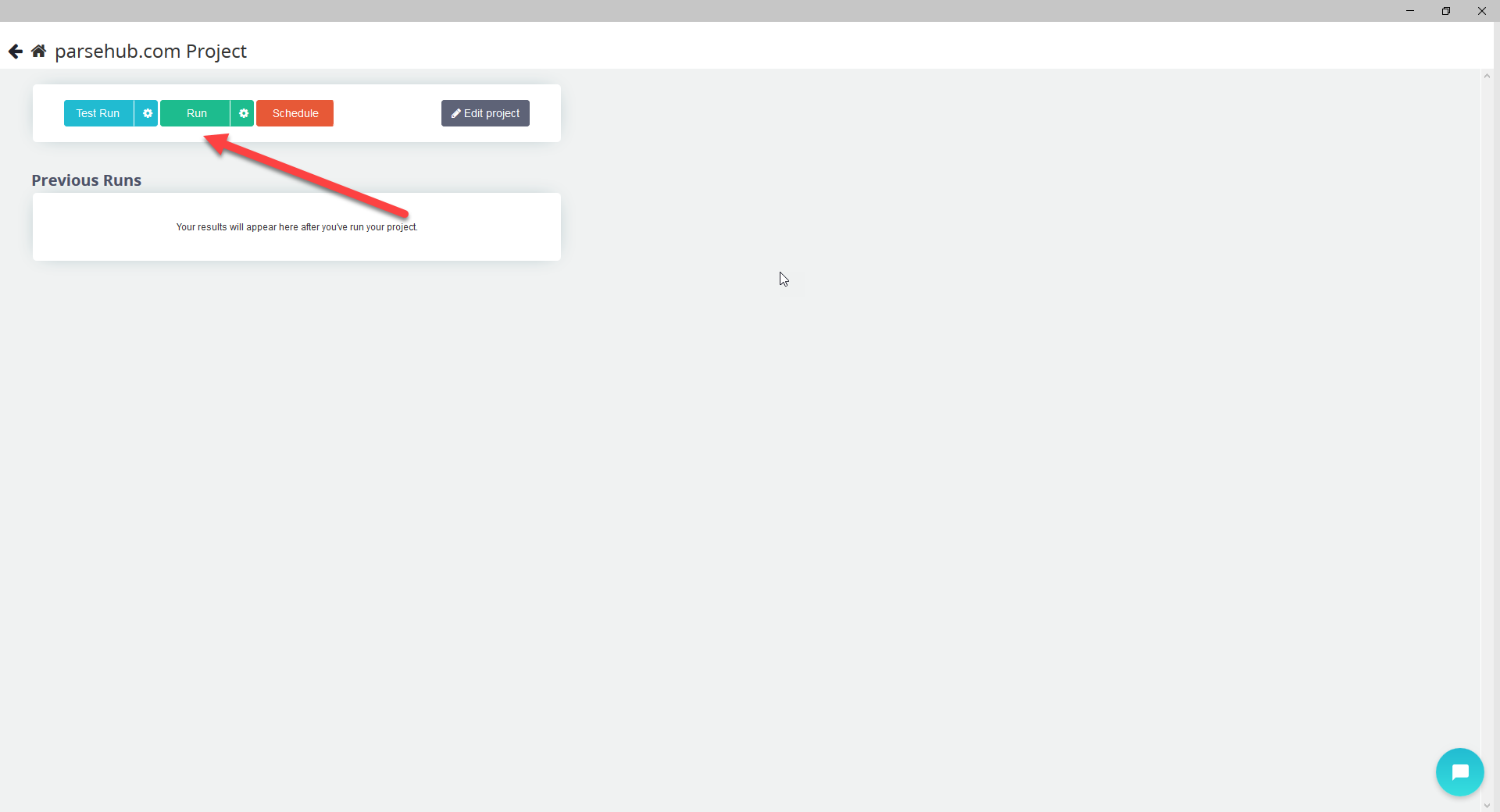
- After competing your task you'll be able to choose in what format you need to download data. Parsehub offers such formats as CSV/Excel, JSON or get results via API
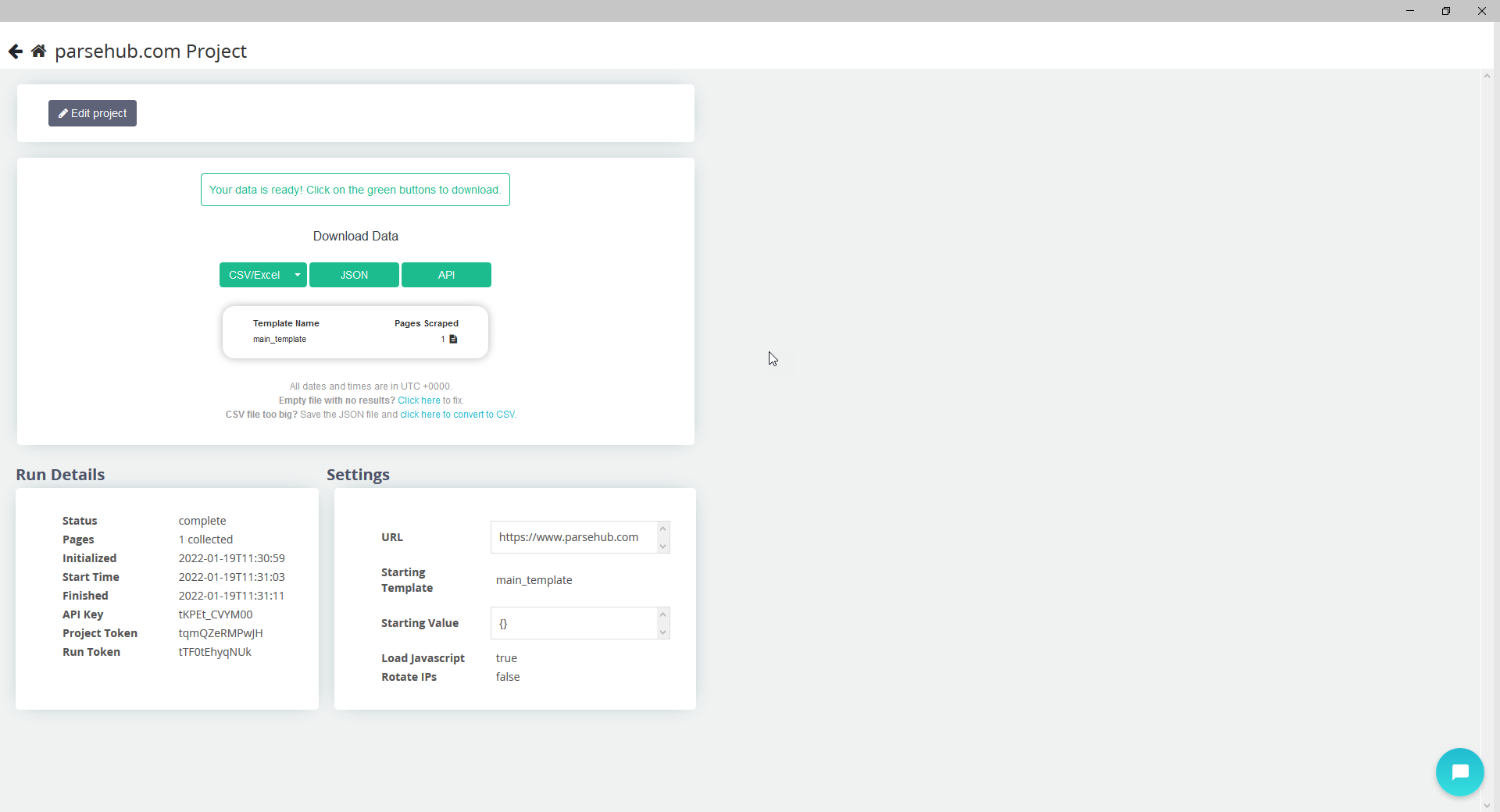
- Now you can use Froxy proxies with Parsehub!
与 Froxy 一起感受圣诞气氛 ❄️ 全月所有代理最高可享 30% 折扣,并提供节日优惠码!
10
天18
小时40
分钟18
秒