- Open Parsehub app
- Click on "New Project" button
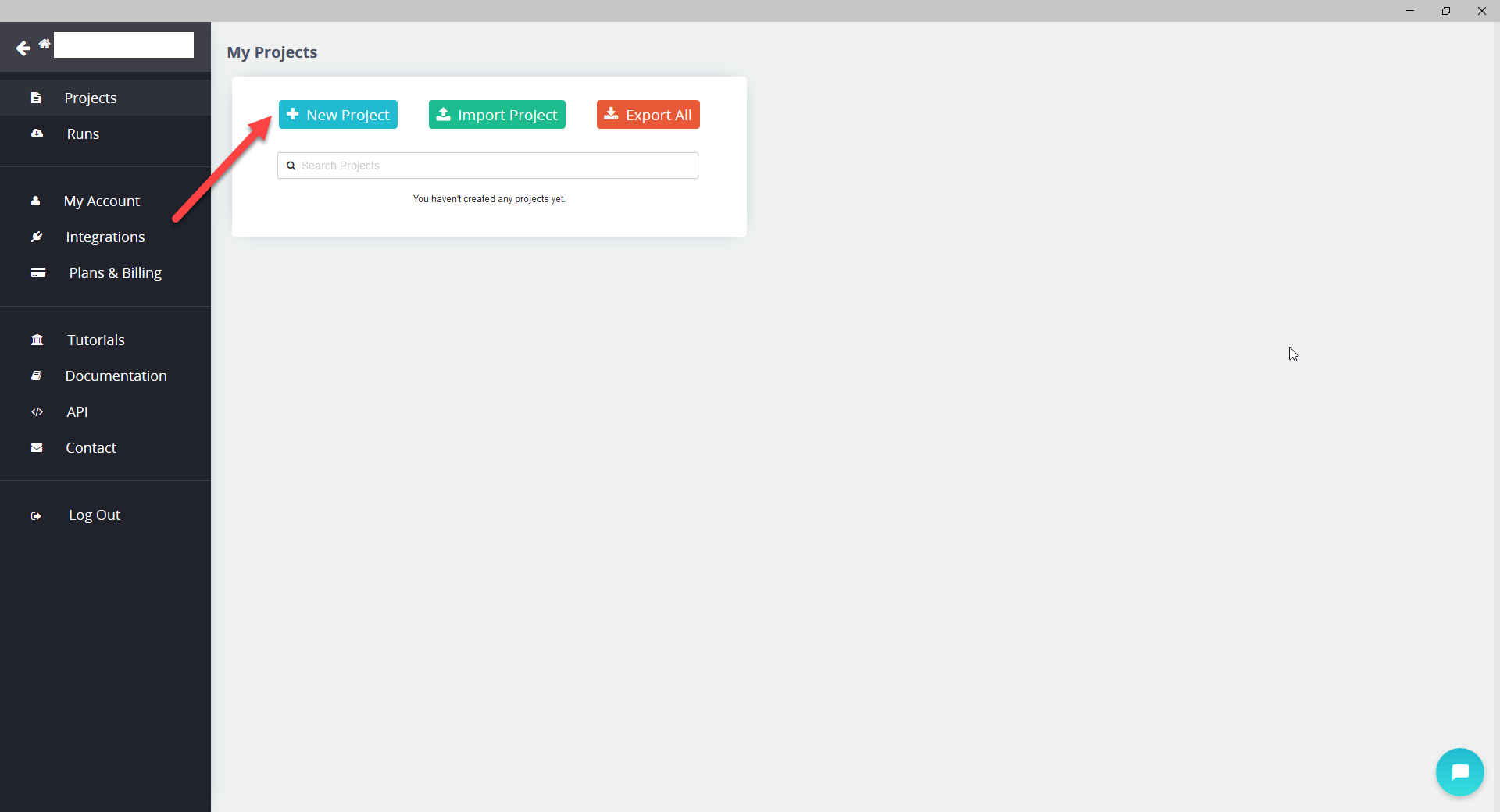
- Enter website you want to extract data from. As an example we used parsehub.com

- Pull toggle "Browse" to make it work (it should turn green)
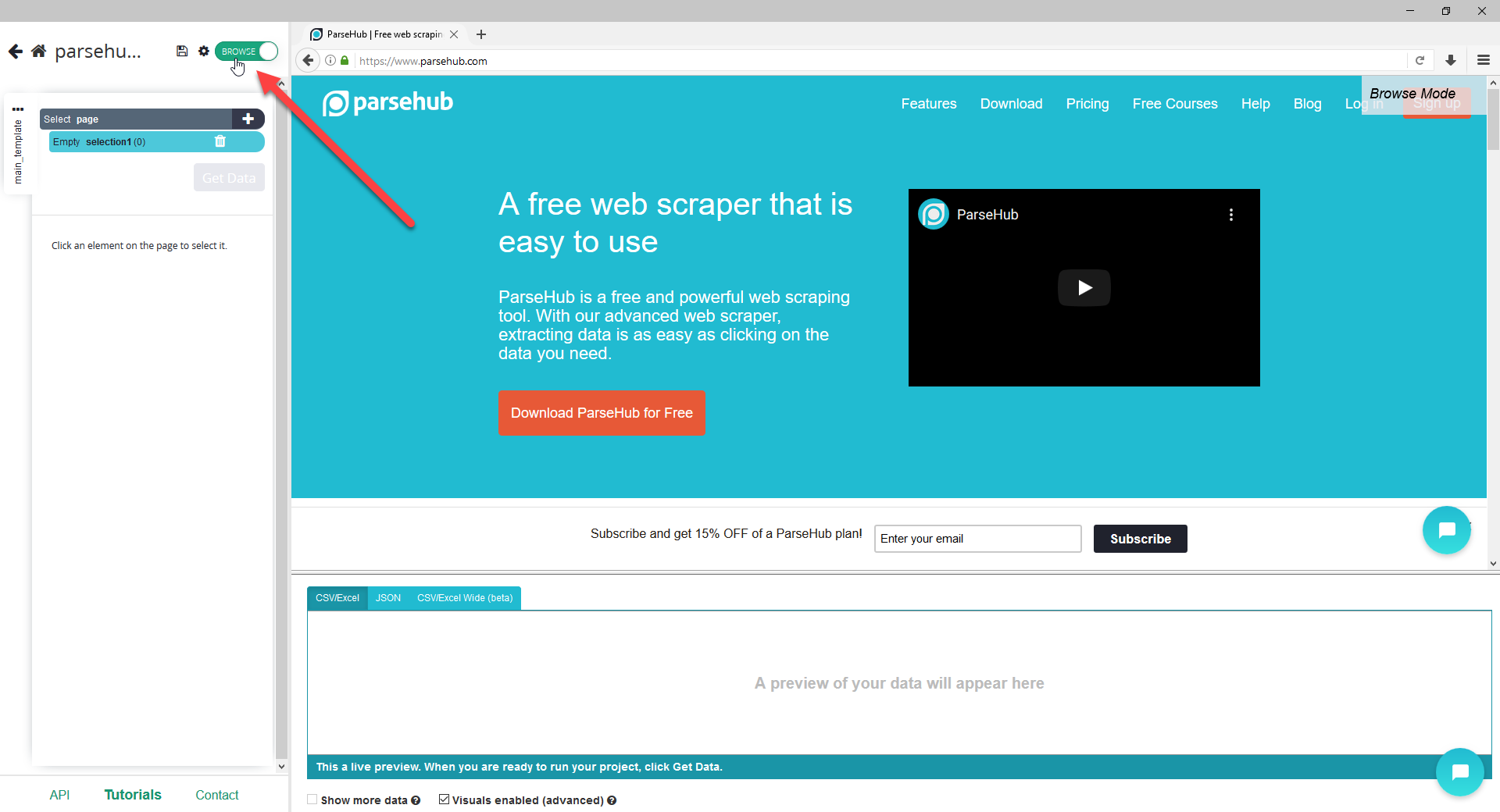
- Now you need to go to Options
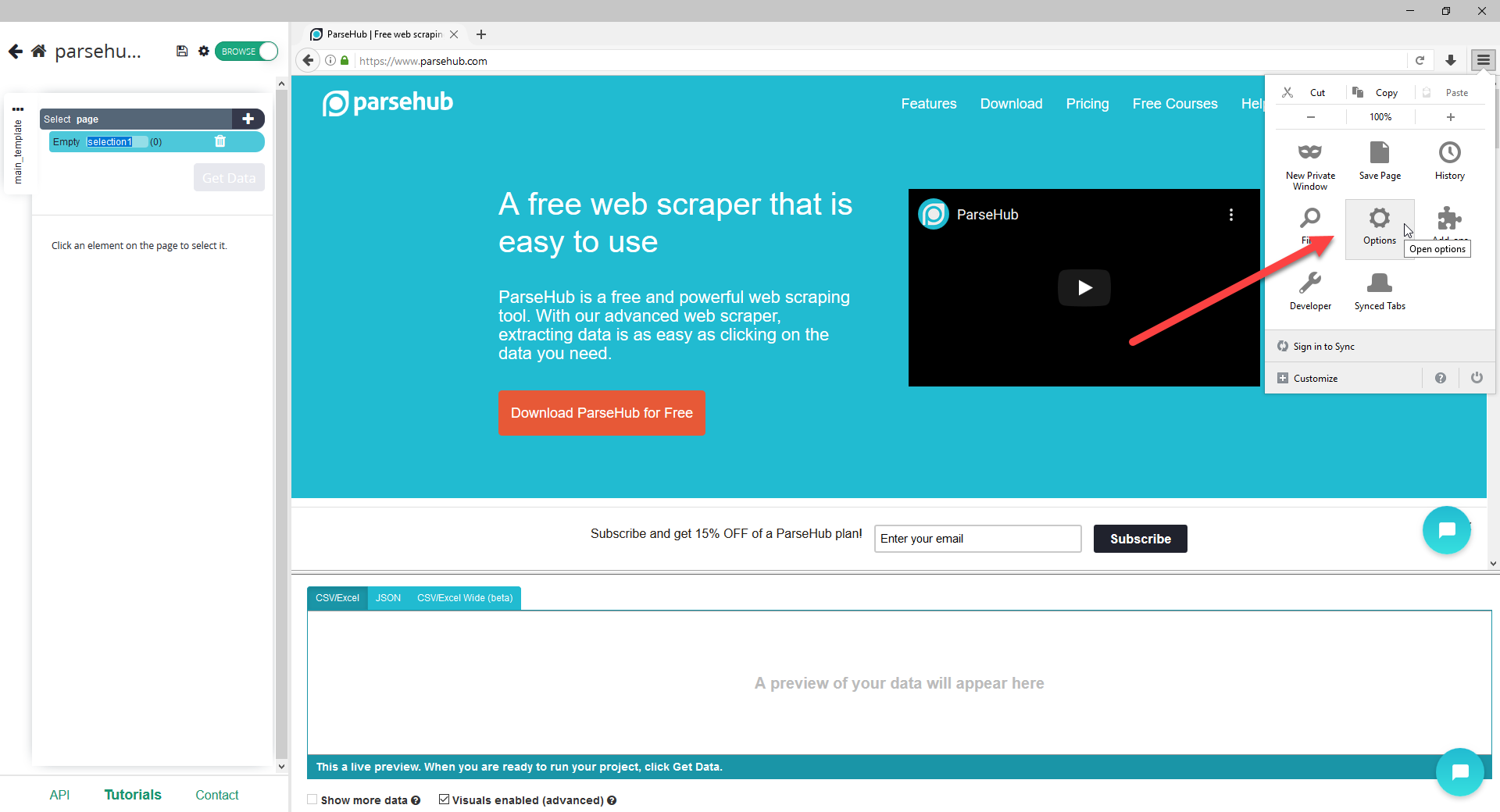
- Then you go to Advanced tab and click on Settings button
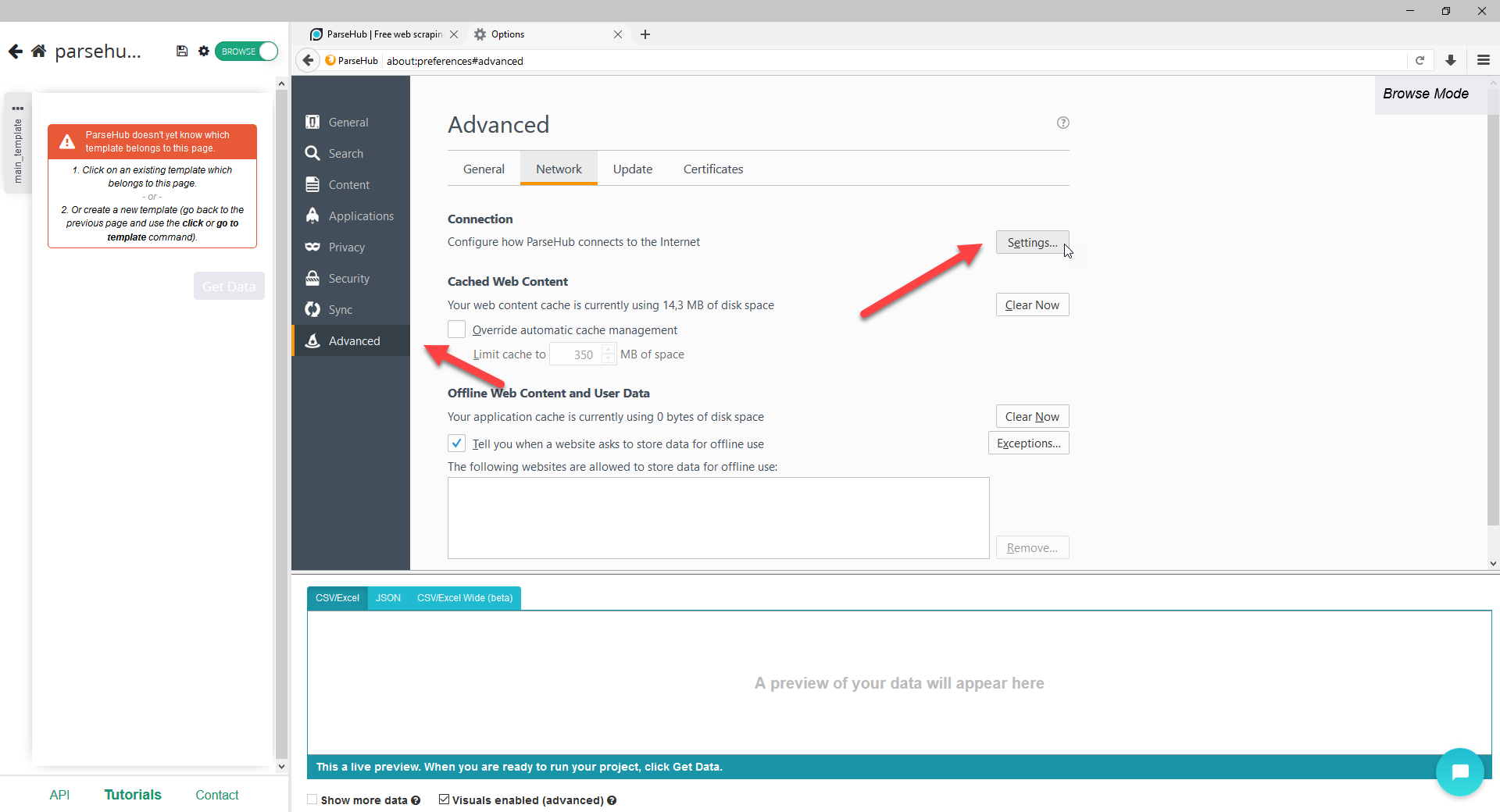
- In opened window youe need to insert information about server/IP and port you want to connect through. You can get this data from Froxy Dashboard. Click "Ok" button to apply all changes. Now you can close this window
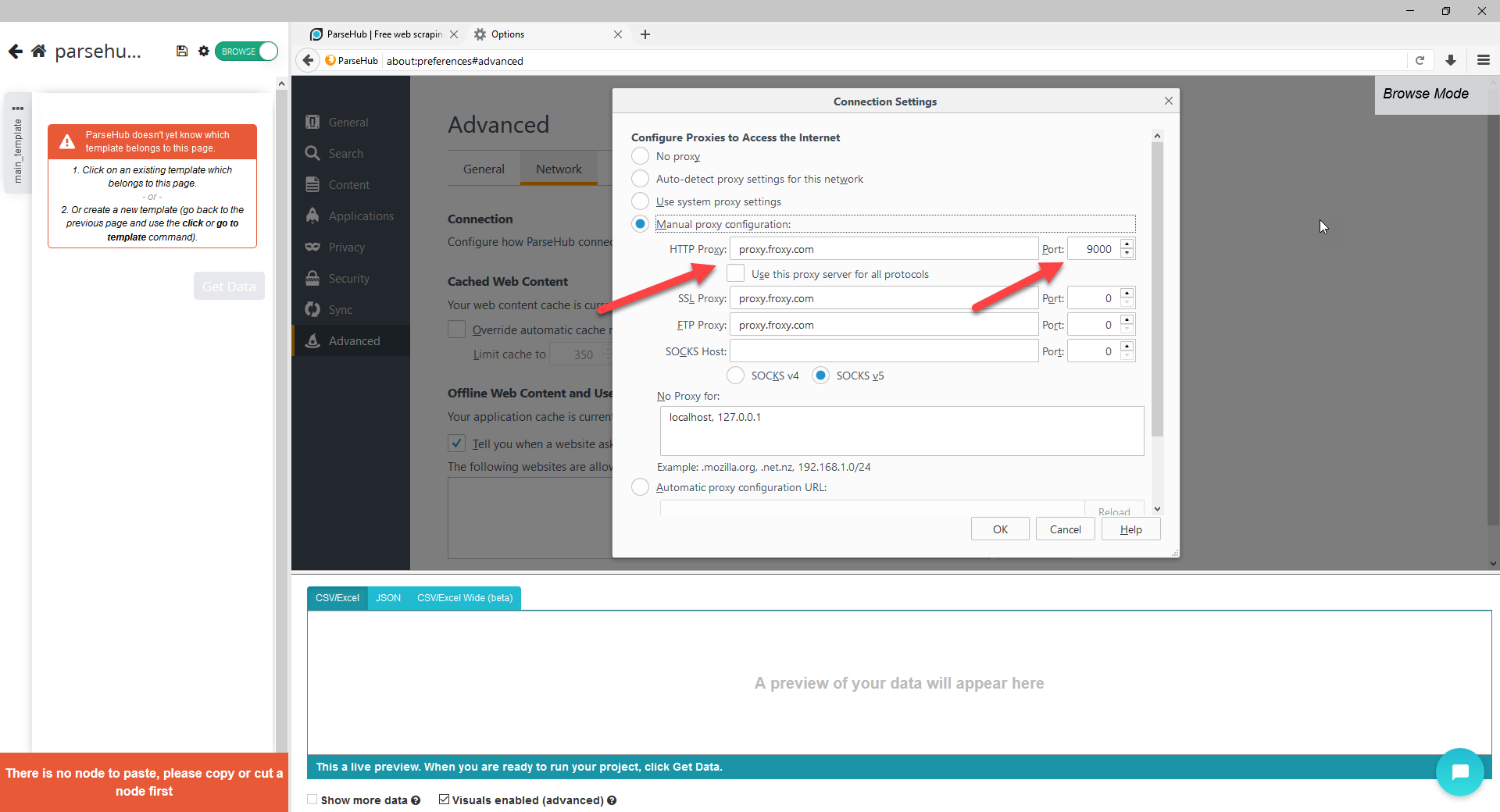
- After that you should choose what data you want to extract from chosen website. As an example we'll use some text data. After choosing an element (or a whole page) you need to click on "Get Data" button
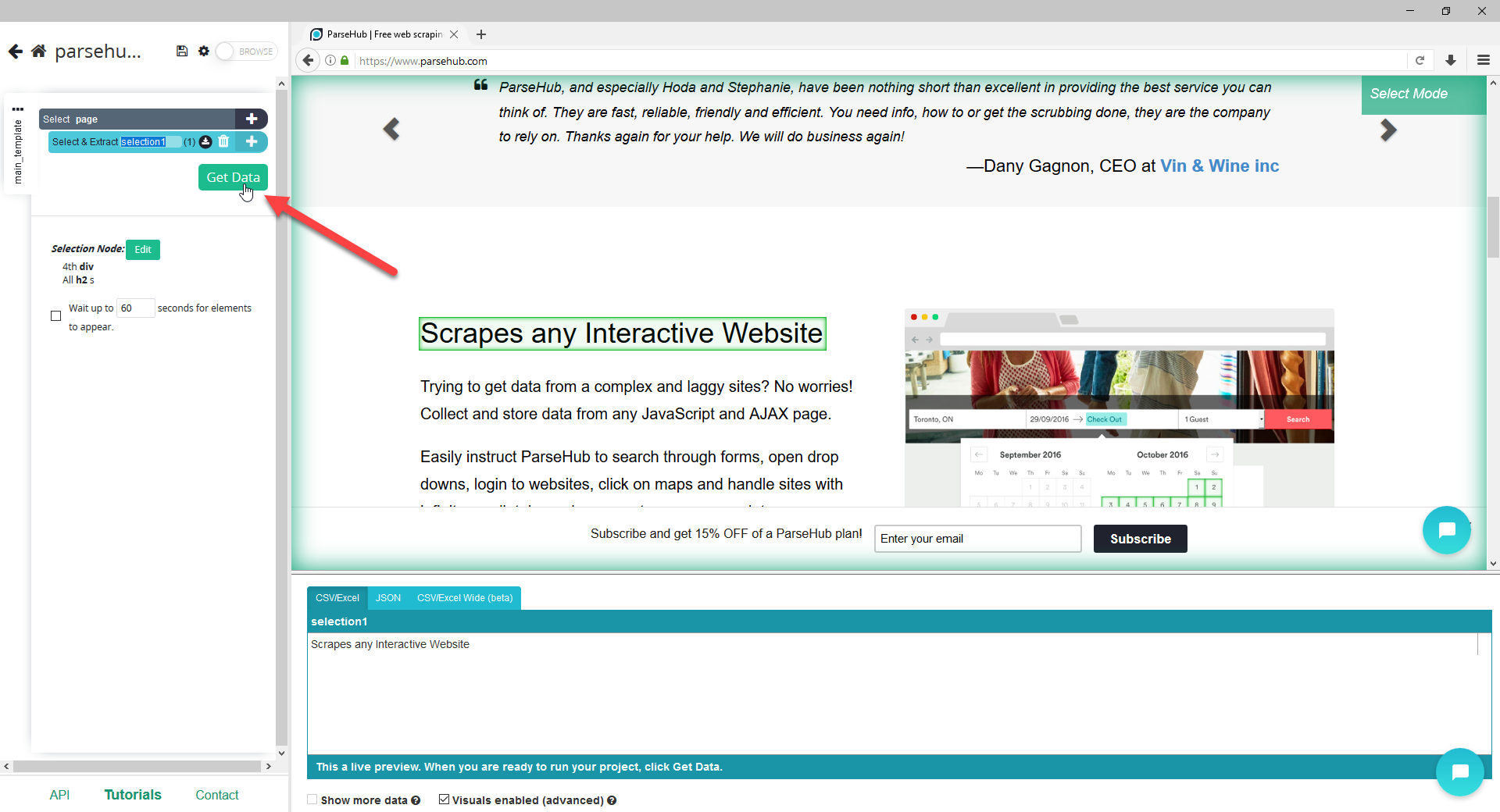
- In next window you can run your task in test mode, run it immediately or schedule running your task. Let's see what happen if we run our task immediately
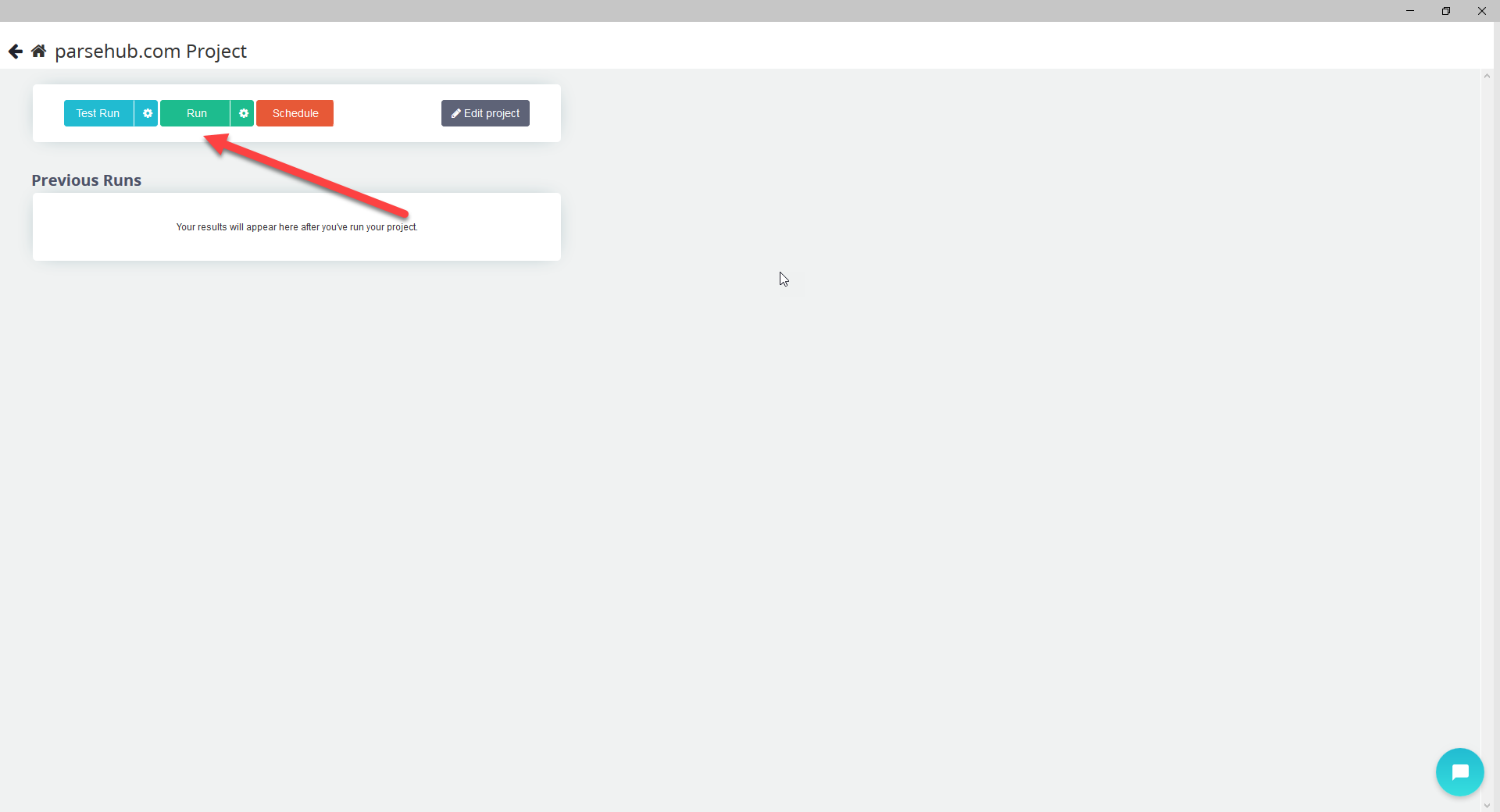
- After competing your task you'll be able to choose in what format you need to download data. Parsehub offers such formats as CSV/Excel, JSON or get results via API
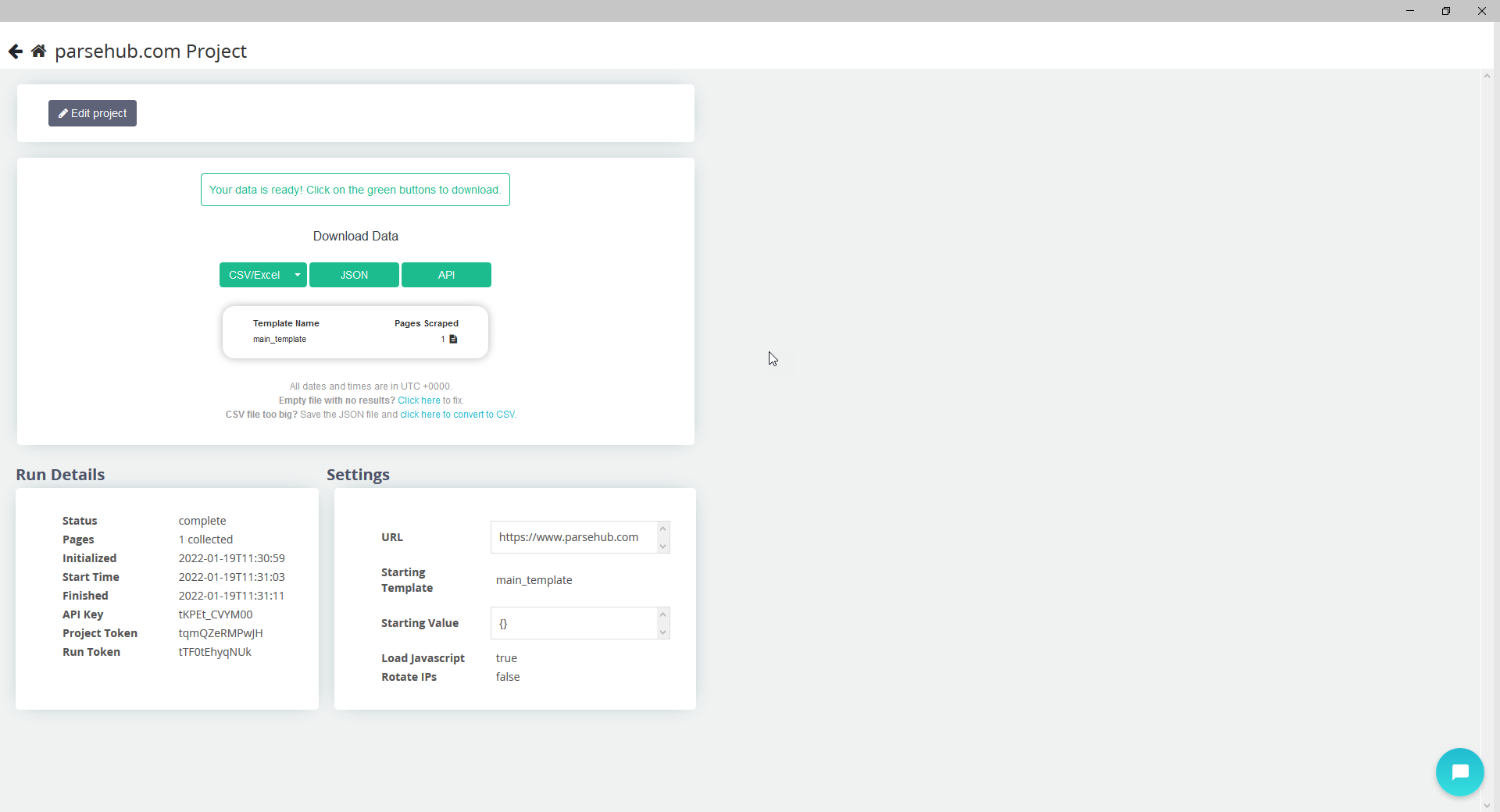
- Now you can use Froxy proxies with Parsehub!
Christmas Vibes with Froxy ❄️ Up to 30% off all proxies and festive promo codes all month long!
08
days18
hours09
minutes36
secondsScrapers
ParseHub
Integrate our proxies into ParseHub to enhance data collection processes with uninterrupted access to web resources. Achieve scalability and efficiency through advanced IP rotation and seamless automation.

Succeed at Your Business
Get Started with Froxy for Scraping
The Froxy team provides reliable proxies tailored for web scraping tasks. With access to a large pool of IP addresses and seamless rotation, you can gather data at scale without interruptions.
We’re here to support you. Choose a plan that fits your web scraping needs today.
We’re here to support you. Choose a plan that fits your web scraping needs today.